Get Started with Krill¶
Before you can start managing your own Route Origin Authorisations (ROAs) you need to do a one time setup where you:
create your Certificate Authority (CA)
connect to a Publication Server
connect to a Parent CA (typically a Regional or National Internet Registry)
This can be easily achieved using the user interface. Connecting to the Publication Server and Parent CA is done by exchanging a couple of XML files. After this initial setup, and you can simply manage your ROAs.
If you just want to try out Krill (or a new version) you can use the testbed environment provided by NLnet Labs for this.
If you are using the defaults you can access the user interface in a browser on
the server running Krill at https://localhost:3000. By default, Krill
generates a self-signed TLS certificate, so you will have to accept the security
warning that your browser will give you.
If you want to access the UI, or use the CLI, from another computer, you can either set up a reverse proxy on your server running Krill, or set up local port forwarding with SSH, for example:
ssh -L 3000:localhost:3000 user@krillserver.example.net
Here we will guide you through the set up process using the UI, but we will also link to the relevant subcommands of the command line interface (CLI)
Login¶
The login will ask you to enter the secret token you configured for Krill.
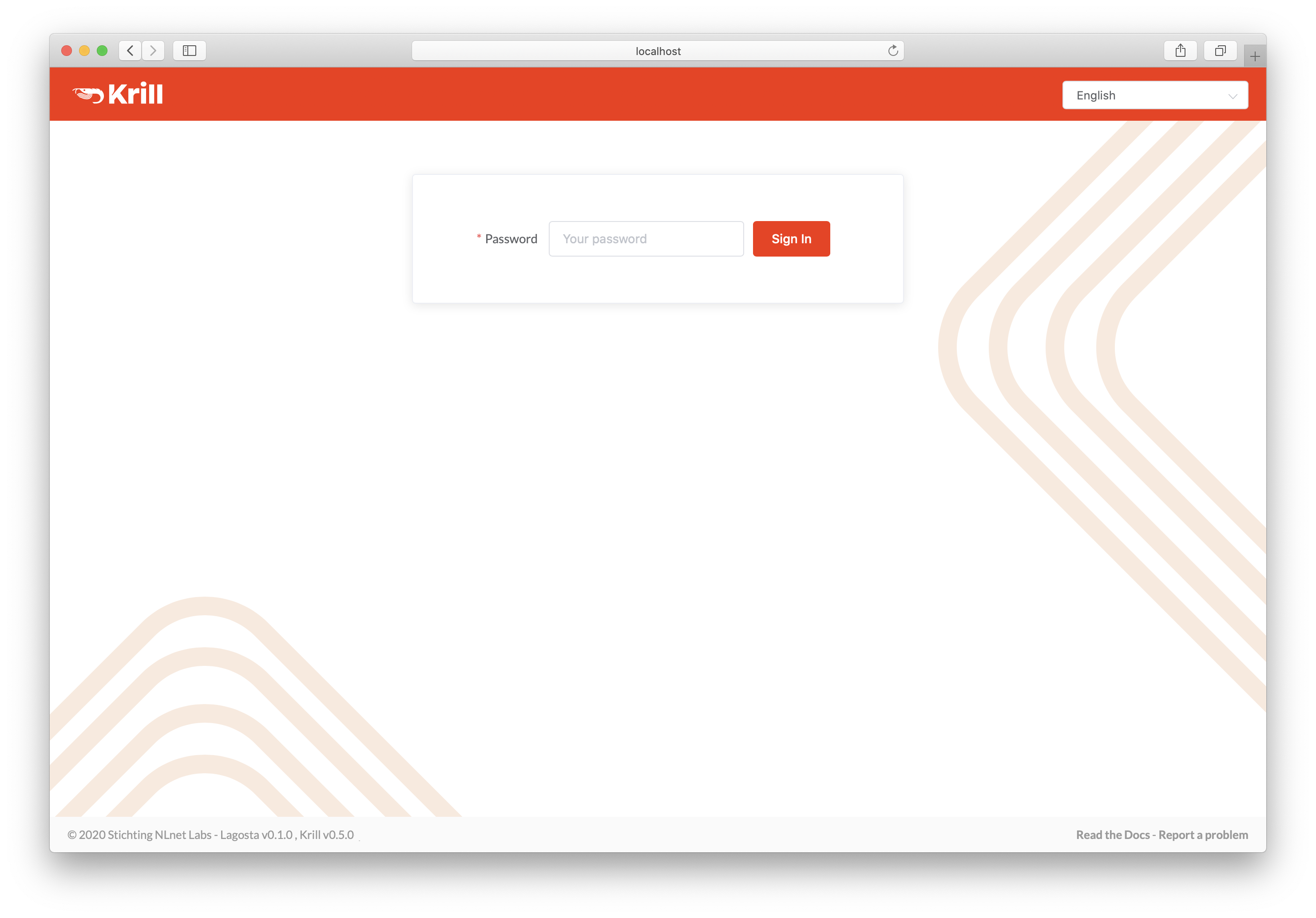
Enter your secret token to access Krill¶
If you are using the CLI you will need to specify the token using the
--token option. Because the CLI does not have a session, you will need to
specify this for each command. Alternatively, you can set the the
KRILL_CLI_TOKEN environment variable.
Create your Certificate Authority¶
Next, you will see the Welcome screen where you can create your Certificate Authority (CA). It will be used to configure delegated RPKI with one or multiple parent CAs, usually your Regional or National Internet Registry.
The handle you select is not published in the RPKI but used as identification to parent and child CAs you interact with. Please choose a handle that helps others recognise your organisation. Once set, the handle cannot be changed.
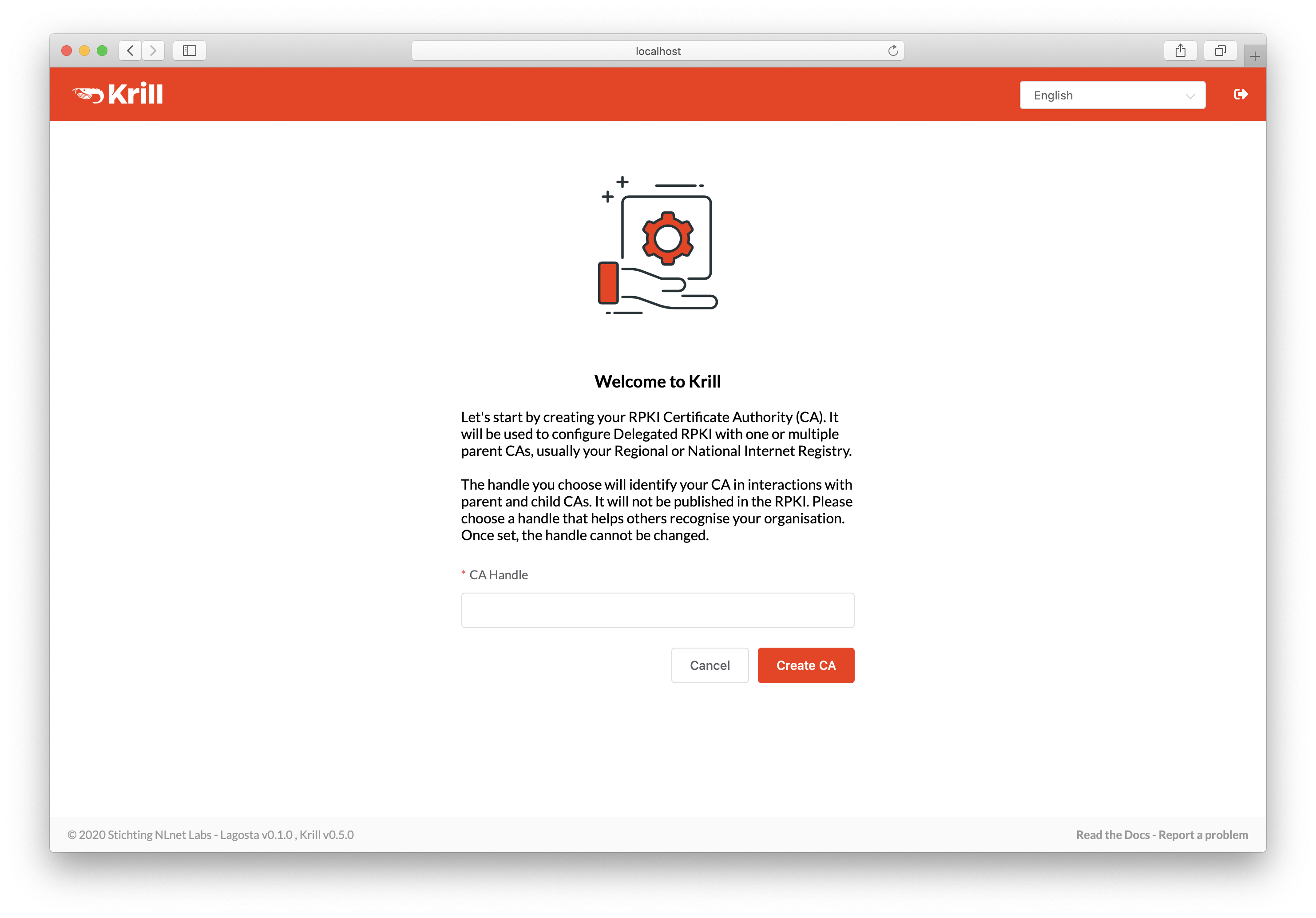
Enter a handle for your Certification Authority¶
If you are using the CLI you can create your CA using the subcommand krillc add.
RIR and NIR Interactions¶
If you hold resources in one or more RIR or NIR regions, you will need to have access to the respective member portals and the permission to configure delegated RPKI.
- AFRINIC
- APNIC
- ARIN
- LACNIC
- RIPE NCC
Most RIRs have a few considerations to keep in mind.
AFRINIC¶
AFRINIC have delegated RPKI available in their test environment, but it’s not operational yet. Work to bring it to production is planned for 2021.
APNIC¶
If you are already using the hosted RPKI service provided by APNIC and you would like to switch to delegated RPKI, there is currently no option for this with MyAPNIC. Please open a ticket with the APNIC help desk to resolve this.
Please note that APNIC offers RPKI publication as a service upon request. It is highly recommended to make use of this, as it relieves you of the need to run a highly available repository yourself.
LACNIC¶
Although LACNIC offers delegated RPKI, it is not possible to configure this in their member portal yet. While the procedures are still being defined, please open a ticket via hostmaster@lacnic.net to get started.
RIPE NCC¶
When you are a RIPE NCC member who does not have RPKI configured, you will be presented with a choice if you would like to use hosted or non-hosted RPKI.
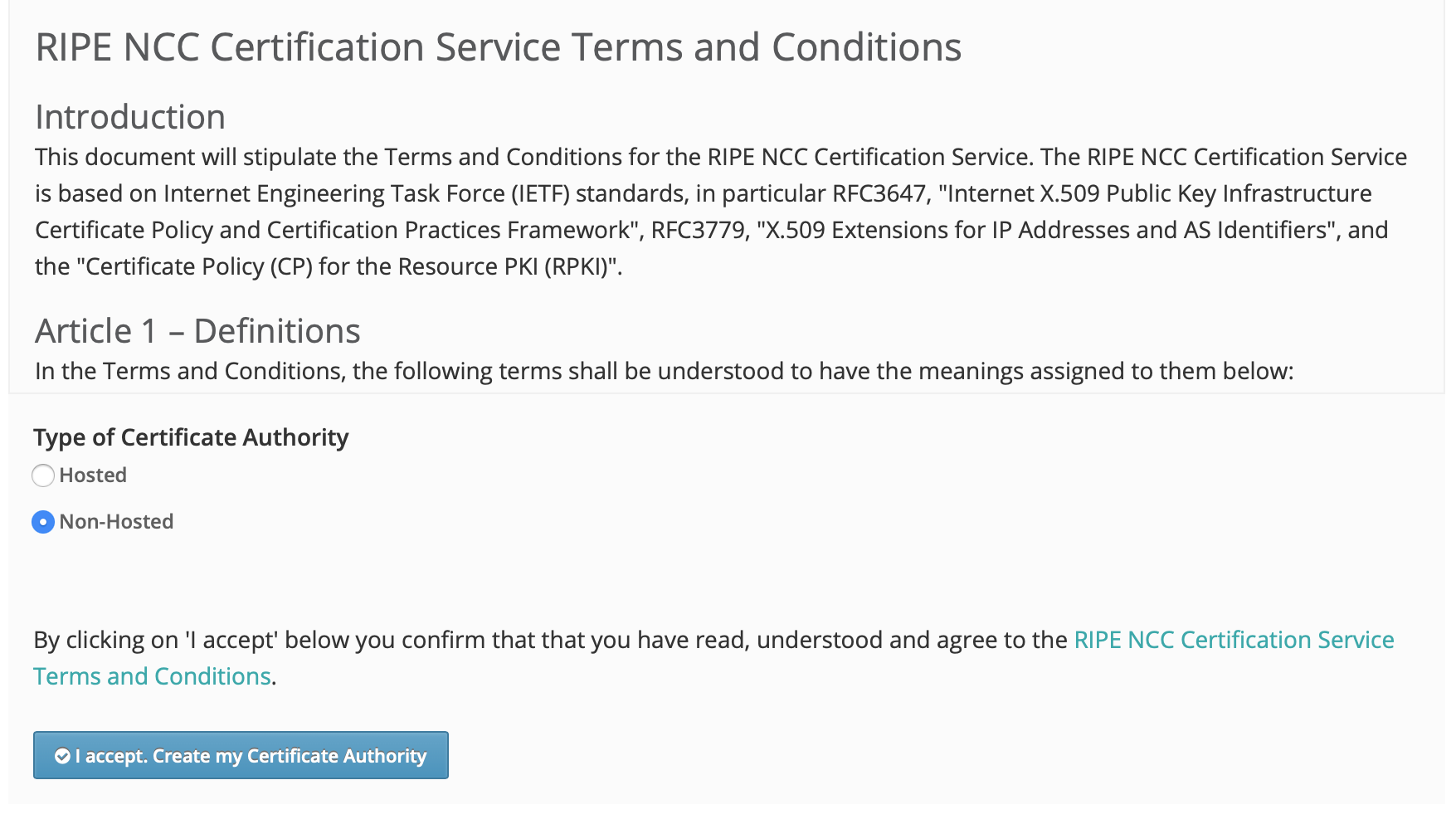
RIPE NCC RPKI setup screen¶
If you want to set up delegated RPKI with Krill, you will have to choose non-hosted. If you are already using the hosted service and you would like to switch, then there is currently no option for that in the RIPE NCC portal.
Make a note of the ROAs you created and then send an email to rpki@ripe.net requesting your hosted CA to be deleted, making sure to mention your registration id. After deletion, you will land on the setup screen from where you can choose non-hosted RPKI.
Hosted Publication Server¶
Your RIR or NIR may also provide an RPKI publication server. You are free to publish your certificate and ROAs anywhere you like, so a third party may provide an RPKI publication server as well. Using an RPKI publication server relieves you of the responsibility to keep a public rsync and web server running at all times to make your certificate and ROAs available to the world.
Of the five RIRs, only APNIC currently offers RPKI publication as a service for their members, upon request. Most other RIRs have it on their roadmap. NIC.br, the Brazilian NIR, provides an RPKI repository server for their members as well. This means that in most cases you will have to publish your certificate and ROAs yourself, as described in the Running a Publication Server section.
Repository Setup¶
Before Krill can request a certificate from a parent CA, it will need to know where it will publish. You can add a parent before configuring a repository for your CA, but in that case Krill will postpone requesting a certificate until you have done so.
In order to register your CA as a publisher, you will need to copy the RFC 8183 Publisher Request XML and supply it to your Publication Server. You can retrieve this file with the CLI subcommand krillc repo request, or you can simply use the UI:
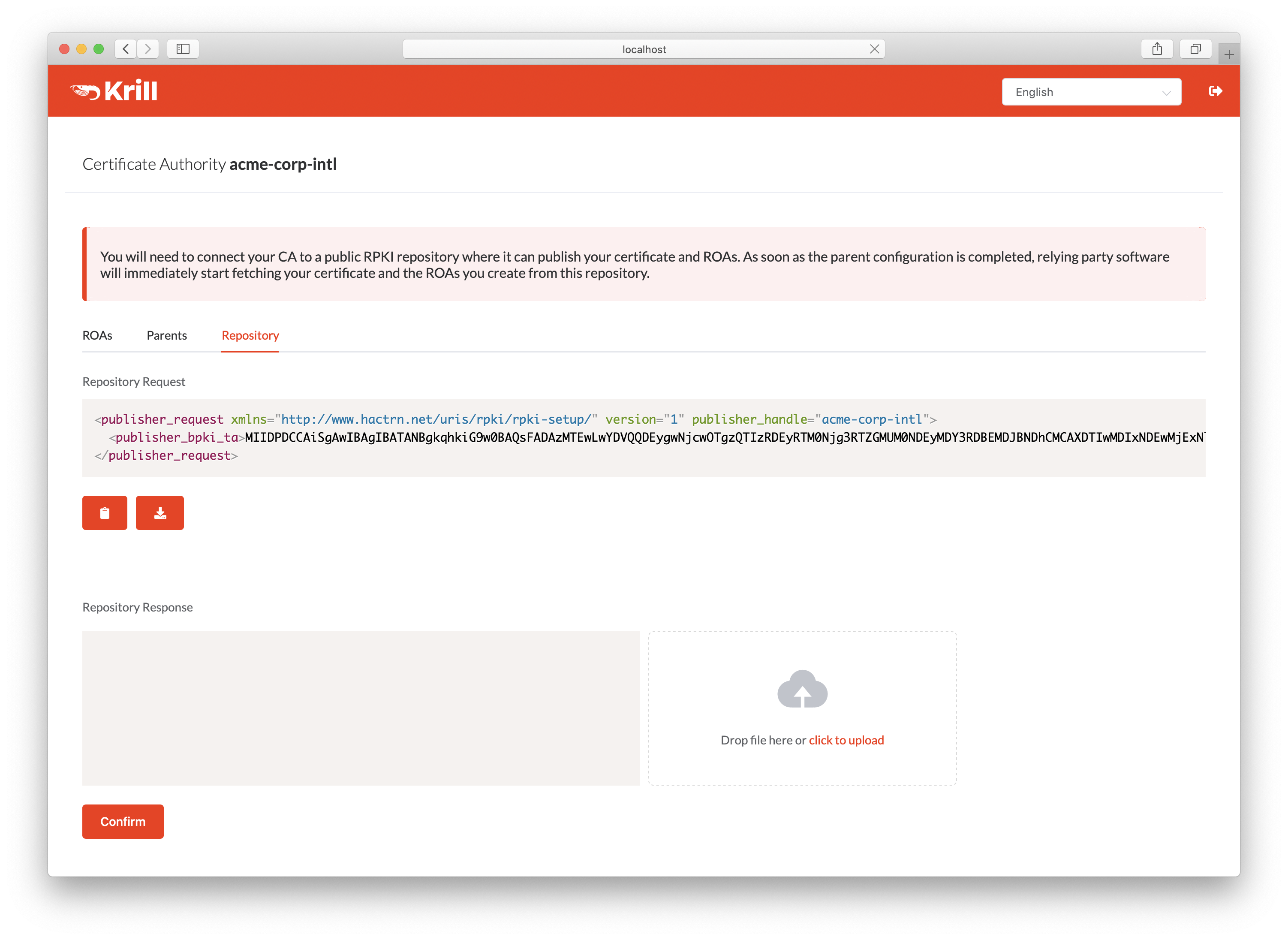
Copy the publisher request XML or download the file¶
Your publication server provider will give you a repository response XML. You can use the CLI subcommand krillc repo update to tell add this configuration to your CA, or you can simply use the UI:
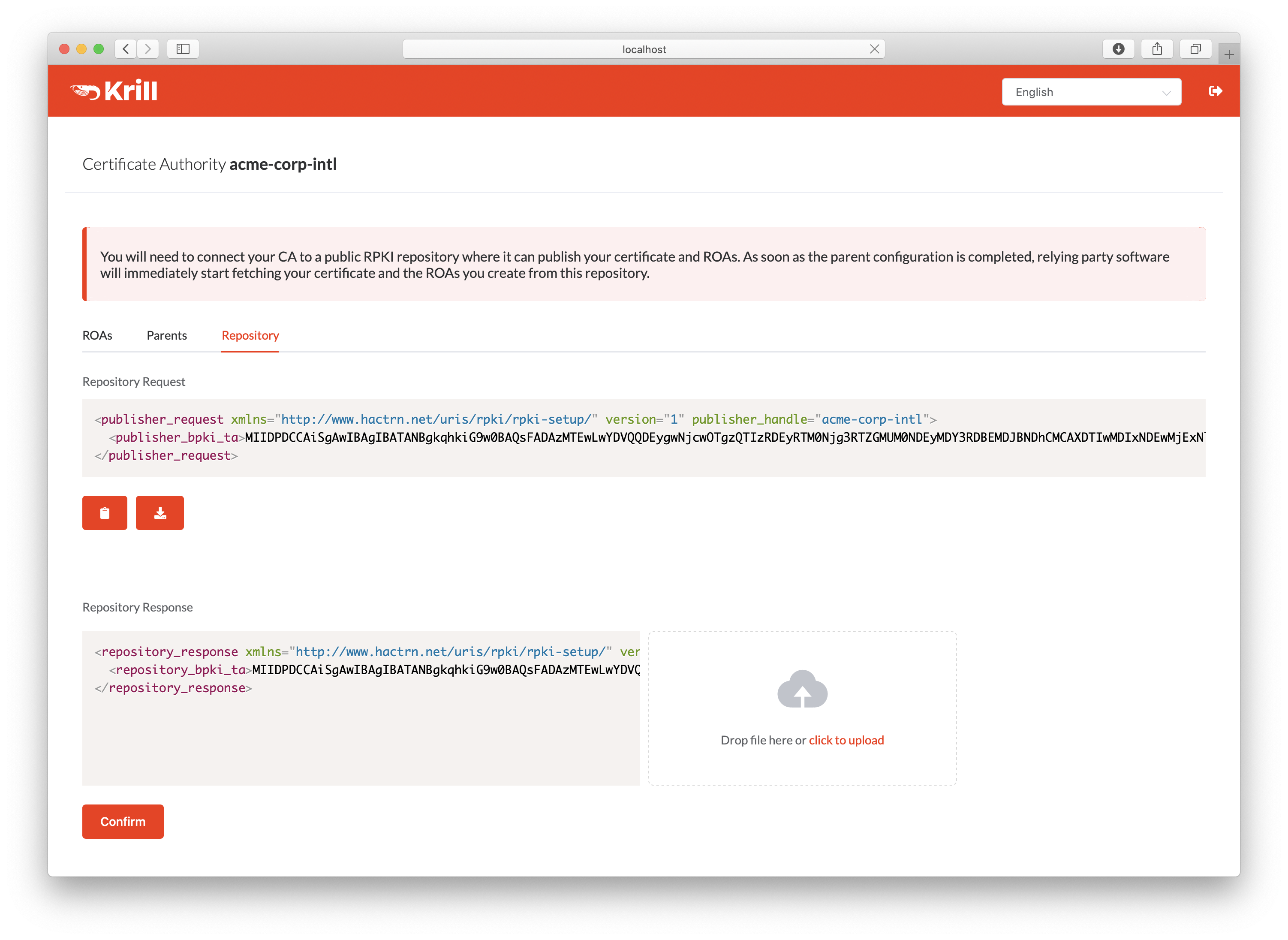
Paste or upload the repository response XML¶
Parent Setup¶
After successfully configuring the repository, the next step is to configure your parent CA. You will need to present your CA’s RFC 8183 child request XML file to your parent. You can get this file using the CLI subcommand krillc parents request, or you can simply use the UI:
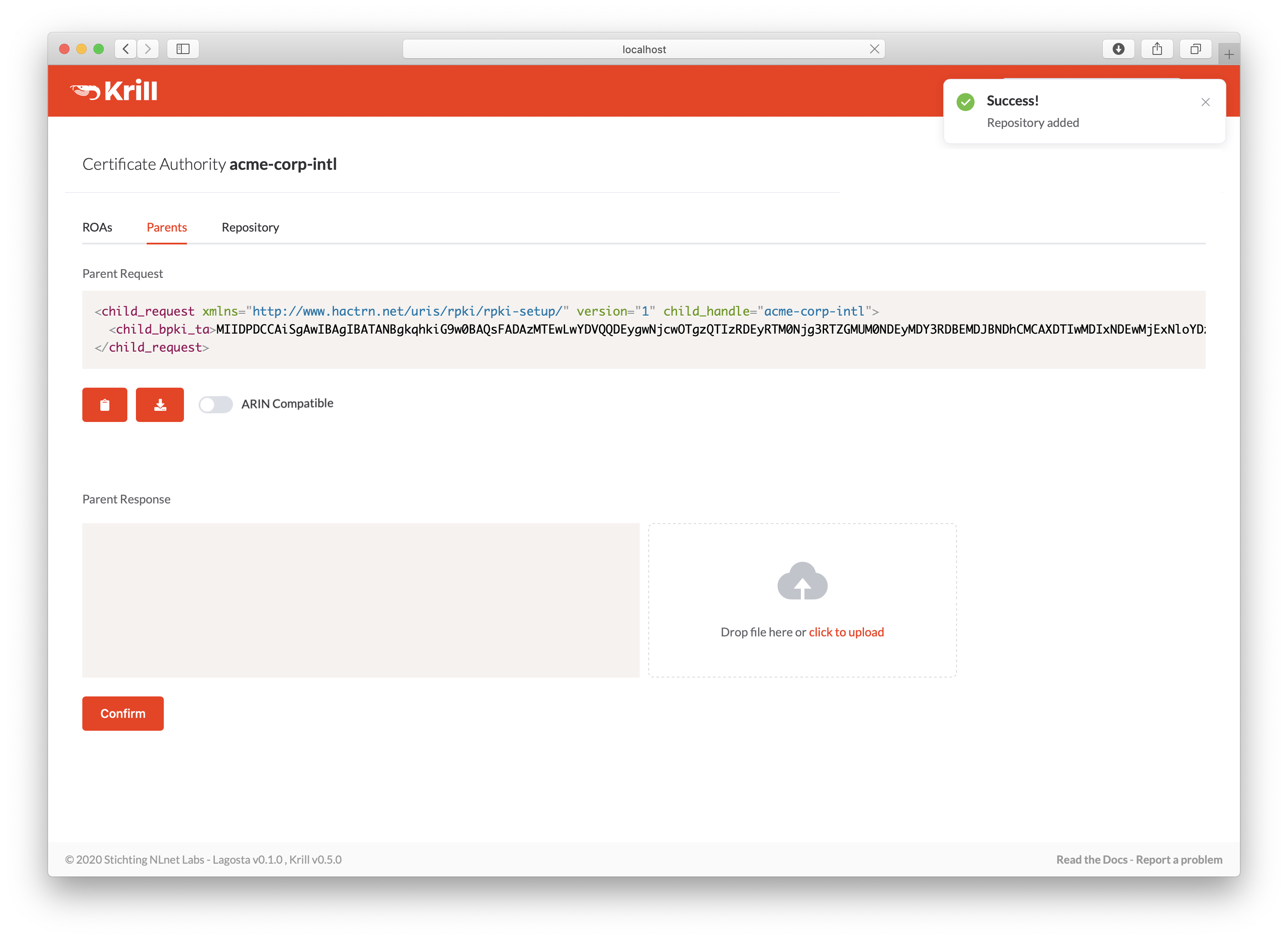
Copy the child request XML or download the file¶
Your RIR or NIR will provide you with a parent response XML. You can use the CLI subcommand krillc parents add for this, or you can simply paste or upload it using the UI:
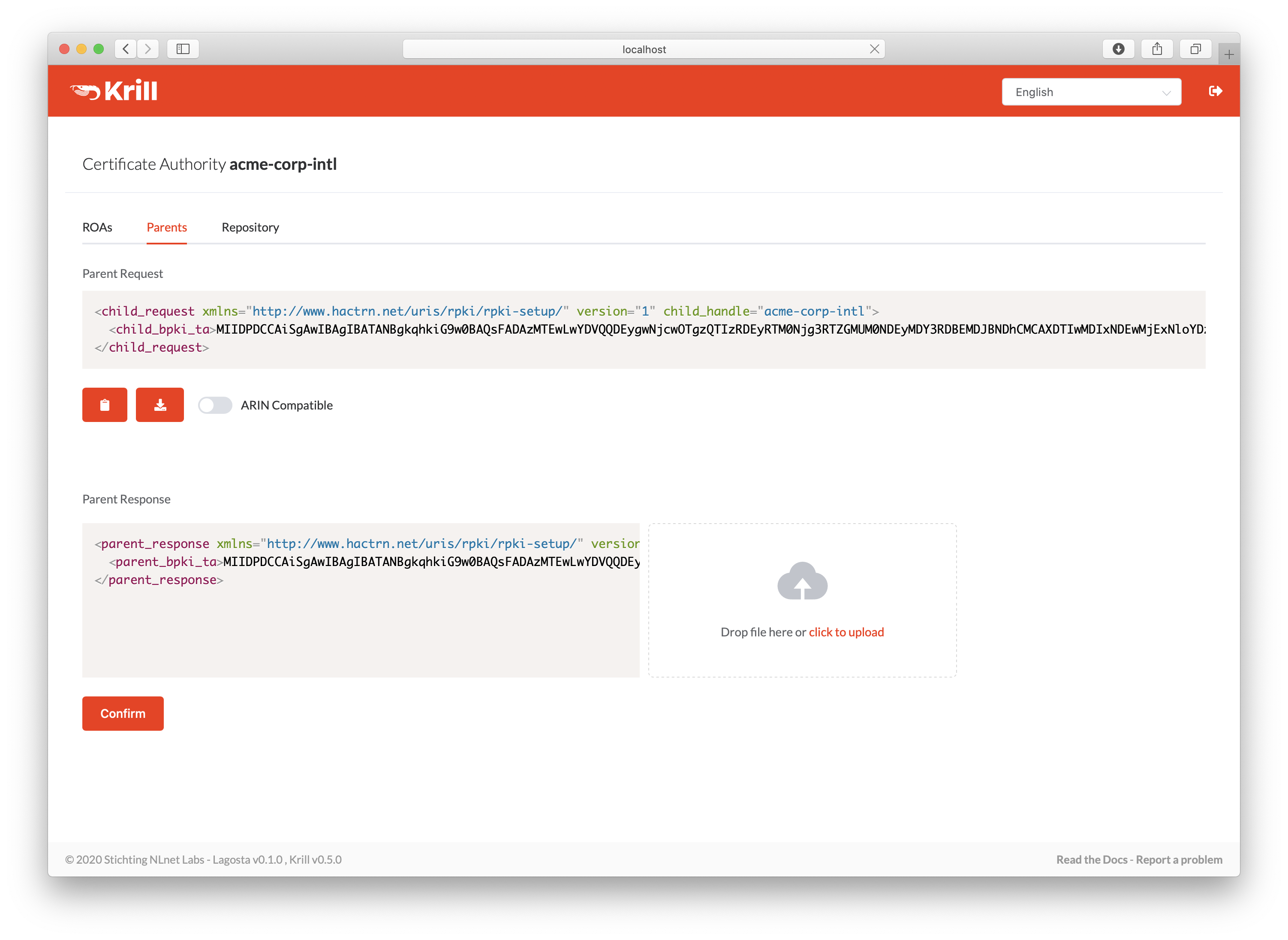
Paste or upload the parent response XML¶
After a few moments your parent will process your entitled resources and you will see them appearing on your certificate which is visible in the ROAs tab. Now you can start creating ROAs.